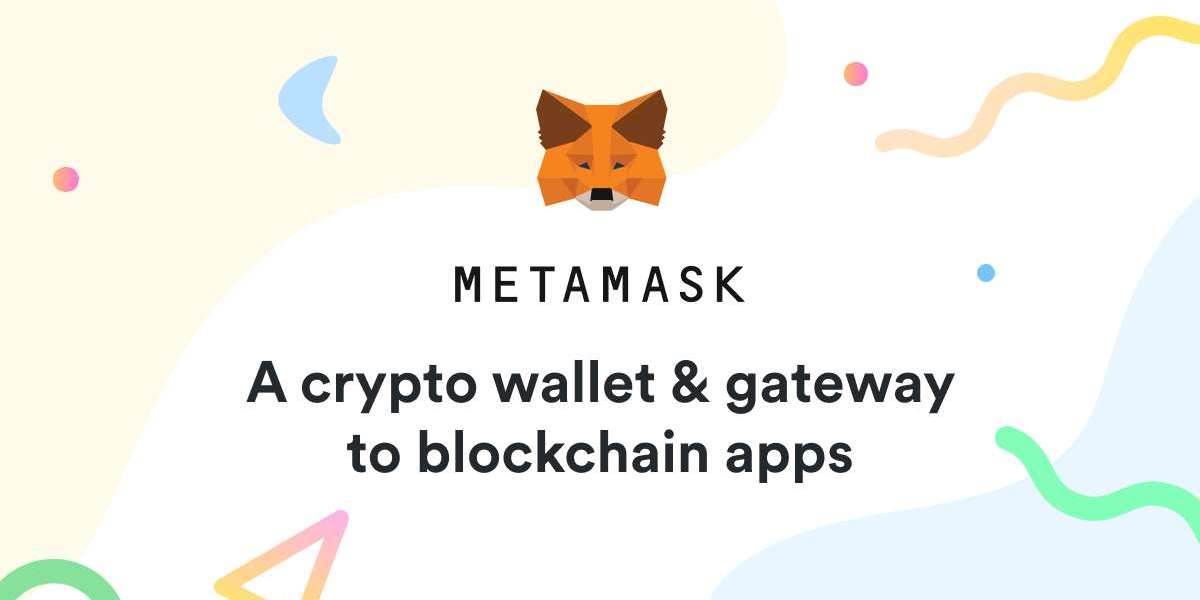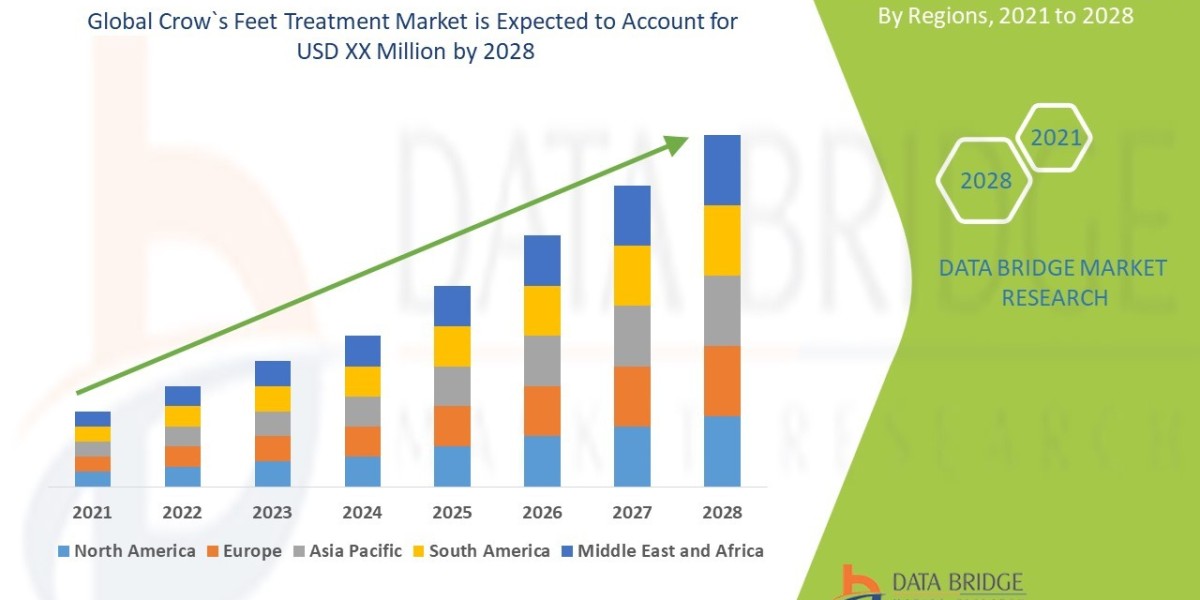If you're someone delving into the world of cryptocurrencies or decentralised applications (DApps), you might have come across MetaMask. MetaMask is a popular browser extension that serves as a digital wallet for managing cryptocurrencies and interacting with Ethereum-based DApps. In this guide, we'll walk you through the process of installing Metamask Wallet Extension on Firefox and getting started with it.
Introduction to MetaMask Extension
MetaMask acts as a bridge between your browser and the Ethereum blockchain. It enables users to manage their Ethereum accounts, securely store digital assets, and seamlessly interact with decentralised applications directly from their browser.
Benefits of Using MetaMask
Before diving into the installation process, let's quickly highlight some of the key benefits of using MetaMask:
- Convenient access to Ethereum and ERC-20 tokens directly from your browser.
- Enhanced security features such as encrypted private keys and password protection.
- Seamless integration with popular decentralised applications, making it easier to interact with the world of decentralised finance (DeFi), gaming, and more.
Installing MetaMask on Firefox
Downloading the MetaMask Extension
- Open your Firefox browser and navigate to the Mozilla Add-ons store.
- Search for "MetaMask" in the search bar.
- Click on the MetaMask extension from the search results.
- Click on the "Add to Firefox" button to initiate the download process.
Adding MetaMask to Firefox
- Once the download is complete, you'll see a confirmation prompt.
- Click on the "Add" button to add MetaMask to your Firefox browser.
- MetaMask will now appear as a browser extension icon in the toolbar.
Setting Up MetaMask on Firefox
Creating a New Wallet
- Click on the MetaMask extension icon in the toolbar.
- Follow the on-screen instructions to create a new wallet.
- Make sure to securely store your seed phrase, as it's crucial for wallet recovery.
Importing an Existing Wallet
- If you already have a MetaMask wallet, you can import it by clicking on "Import Wallet" and entering your seed phrase.
Exploring MetaMask Features
MetaMask offers a range of features to streamline your cryptocurrency management and DApp interactions:
- Managing Cryptocurrencies: Easily send, receive, and store Ethereum and ERC-20 tokens.
- DApp Browser: Access decentralised applications directly from your browser with MetaMask's built-in DApp browser.
- Security Features: Benefit from features like password protection, biometric authentication (if available), and the ability to lock your wallet when not in use.
Tips for Using MetaMask on Firefox
- Regularly backup your seed phrase and store it securely.
- Keep your MetaMask extension and browser updated to the latest version to ensure security patches and new features.
- Be cautious of phishing attempts and only interact with trusted websites and DApps.
Troubleshooting Common Issues
Encountering issues with MetaMask? Here are some common troubleshooting steps:
- Check your internet connection.
- Ensure you're using the latest version of Firefox and MetaMask.
- Clear your browser cache and cookies.
- If the issue persists, reach out to MetaMask support for further assistance.
Conclusion
Installing Metamask Wallet Extension on Firefox opens up a world of possibilities for managing cryptocurrencies and interacting with decentralized applications. With its user-friendly interface and robust security features, MetaMask empowers users to navigate the decentralized ecosystem with ease.