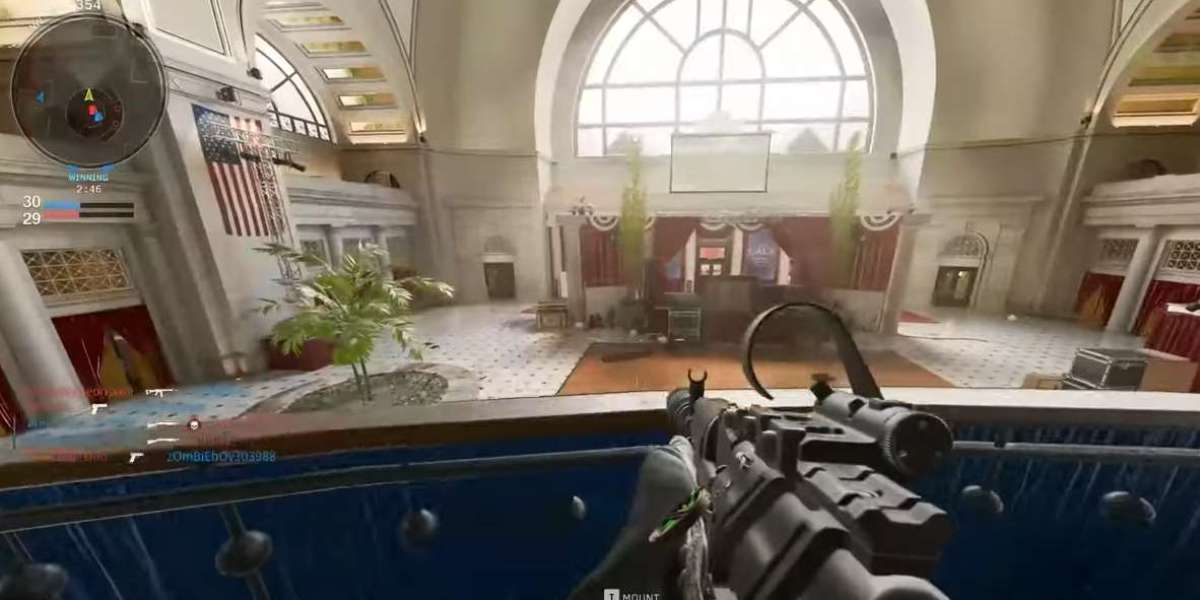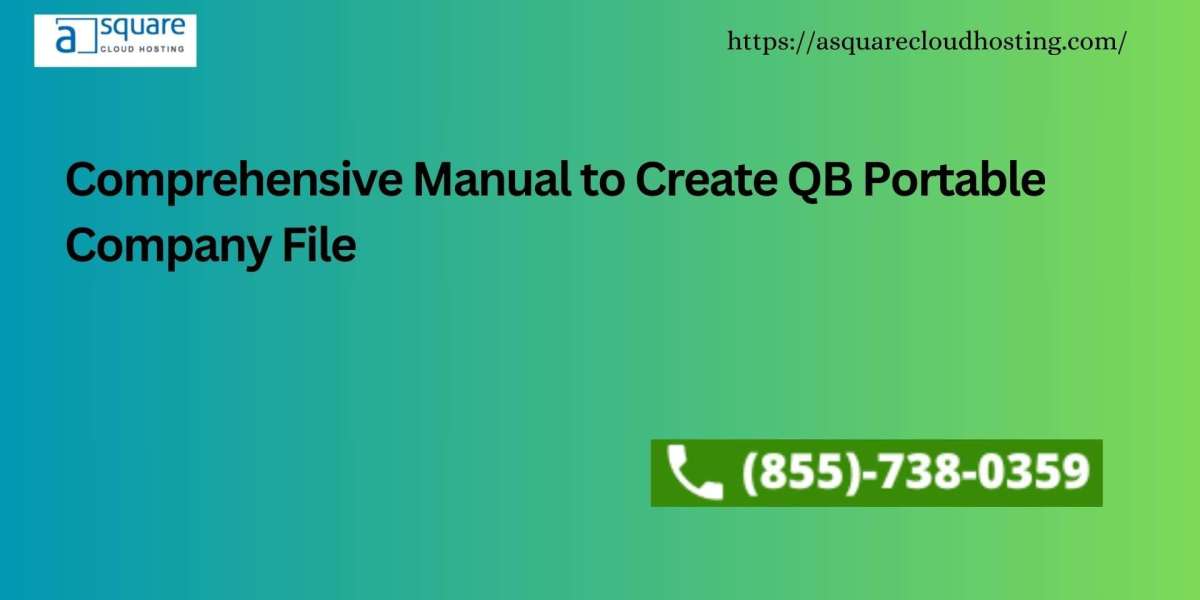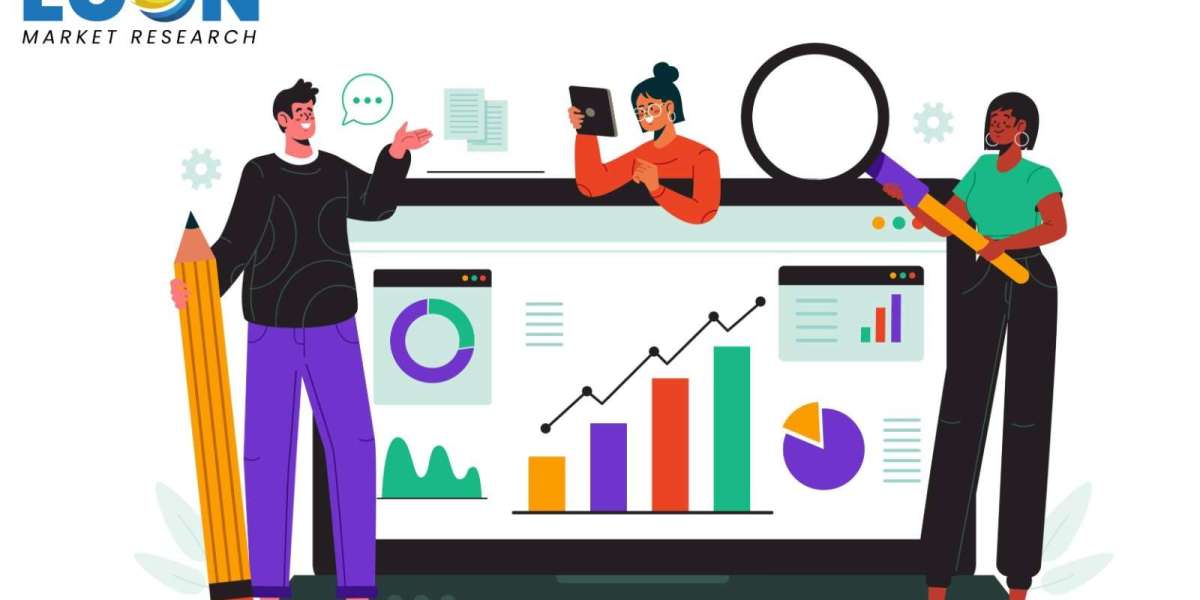In Call of Duty: Black Ops 6 (BO6), having the right Pro Interface settings can significantly improve your gaming experience, giving you a competitive edge while ensuring you enjoy the game to its fullest. The Pro Interface settings allow you to adjust telemetry, readability, HUD layout, visuals, and crosshairs to suit your personal preferences. Here’s how to make the most of these settings to enhance your gameplay.
1. Telemetry Settings
Telemetry settings are crucial for keeping track of key performance indicators such as frame rate, ping, and other system information during gameplay. To get started, turn on the first two telemetry options. These options help provide real-time data on how the game is running, giving you insights into your system’s performance. Although these settings are personal preferences, they can be valuable for players looking to ensure their system is running at optimal levels during intense gameplay.
2. Readability and Color Customization
In BO6, readability is essential for quickly identifying enemies and other key information during a match. The Color Customization feature allows you to adjust the colors of in-game elements to improve visibility and make it easier to spot enemies. For example, you can change the color of enemies to something bright and easily visible, like pink. This will make them stand out in the environment, especially in chaotic firefights. Additionally, you can apply color filters and adjust their intensity to further enhance the game’s graphics, improving clarity and contrast without overloading your senses.
3. Gameplay HUD Presets
The Gameplay HUD (Heads-Up Display) is crucial for managing all the information you need during a match, such as health, ammo, and mini-map data. BO6 offers several HUD Presets: Standard, Classic, and Magnified. Experiment with these options to find which one best suits your style. The Magnified preset is particularly useful as it makes the mini-map larger, allowing you to better track the position of enemies and objectives. A larger mini-map also provides better visibility of your surroundings, which can be crucial during fast-paced action.
4. Visual Settings for HUD
The mini-map is one of the most important tools for situational awareness, and in BO6, you have several options to optimize it. Switch the mini-map to a square formation for increased visibility and more information in a compact space. This layout makes it easier to track enemy movements and objectives, ensuring you don’t miss anything important during combat. Additionally, enable mini-map rotation to help you navigate more smoothly. It adjusts the map’s orientation based on your direction, making it easier to keep track of where you’re going. However, radar should be turned off as it interferes with the mini-map, which provides a more comprehensive view of your surroundings.
5. Color Customization for HUD
Color customization isn’t just limited to enemy visibility; you can also apply color customization to various HUD elements like the health bar, ammo count, and objective markers. This allows you to make certain elements pop, drawing your attention to important information without cluttering the screen with too many colors. A carefully chosen color palette can help you stay focused and react more quickly to in-game events.
6. Adjusting HUD Bounds
The HUD Bounds setting controls the position of elements on your screen. By adjusting the bounds, you can move your mini-map closer to the center, making it easier to access during intense combat situations. This can help you process information faster, ensuring that you don’t lose valuable seconds looking for enemy positions or objective locations.
Practice in U4GM's black ops 6 bot lobby
After optimizing your Pro Interface settings, the best way to test them out is by practicing in a BO6 bot lobby. U4GM offers customizable bot lobbies that let you experiment with your settings in a stress-free environment. By playing against AI opponents, you can fine-tune your interface settings without the pressure of competitive multiplayer. This allows you to focus solely on your movement, aiming, and situational awareness—perfect for getting comfortable with your new setup before heading into online matches.
Whether you're working on perfecting your HUD layout, adjusting telemetry settings, or customizing the color filters, U4GM's BO6 bot lobbies are a great way to test and refine your settings.
Conclusion
Optimizing your Pro Interface settings in Call of Duty: Black Ops 6 can take your gaming experience to the next level. By tweaking the telemetry, adjusting readability, and customizing your HUD, you can create a setup that suits your personal playstyle and enhances your performance in the game. To further improve your skills and get comfortable with your settings, consider practicing in U4GM's BO6 bot lobbies, where you can fine-tune your setup without the stress of competing against other players.