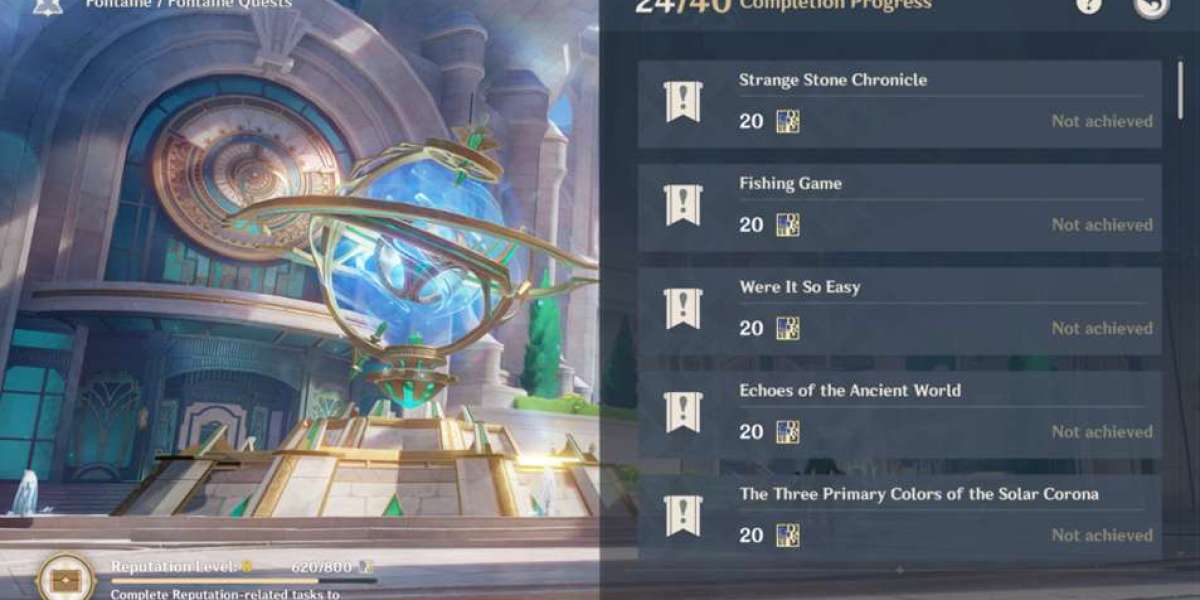The WooCommerce My Account page plays a pivotal role in any online store. It is where customers can manage their personal information, view orders, update account details, and access downloads or rewards. However, the default My Account page can be too basic for those seeking to improve user engagement. Customizing this page not only enhances the user experience but also strengthens customer relationships and builds loyalty.
This article will guide you through the steps to edit the WooCommerce My Account page to suit your brand and customers’ needs. We'll explore how to make it visually appealing, add useful features, and ensure seamless navigation to deliver an exceptional shopping experience.
Why Customize the WooCommerce My Account Page?
By default, WooCommerce provides a basic layout for the My Account page. While it serves its purpose, it's often limited in design and functionality. Customizing this page can provide several benefits:
- Improved User Engagement: A well-organized My Account page helps customers quickly access the information they need.
- Brand Consistency: Aligning the My Account page design with your website’s brand aesthetics gives customers a consistent experience.
- Enhanced Functionality: Adding features like wishlists, reward points, order tracking, or personalized offers creates a more dynamic and user-friendly experience.
- Increased Retention: When users find it easy and enjoyable to interact with their account, they are more likely to return to your store.
Steps to Customize the WooCommerce My Account Page
1. Install a WooCommerce My Account Customization Plugin
The easiest way to customize the WooCommerce My Account page is by using a plugin. Popular plugins like "WooCommerce My Account Dashboard" or "Customize My Account for WooCommerce" allow you to build a user-friendly and visually appealing dashboard without writing any code.
How to Install:
- Download the plugin from your WooCommerce dashboard or the plugin repository.
- Navigate to Plugins > Add New in your WordPress admin panel.
- Click Upload Plugin, choose the downloaded ZIP file, and click Install Now.
- Activate the plugin to start customizing your My Account page.
2. Customize the My Account Page Layout
Once the plugin is activated, you can change the layout of your WooCommerce My Account page. Navigate to WooCommerce > Settings > My Account Customization and choose from different prebuilt templates or create a custom layout.
- Choose a Template: Select between prebuilt dashboard templates or create a custom design for the My Account page. Prebuilt templates often provide a modern layout with options to show orders, downloads, and reward points.
- Add Custom Sections: Insert new sections like "Wishlists," "Recently Viewed Items," or "Reward Points" to improve functionality and customer engagement.
3. Edit WooCommerce My Account Page Endpoints
Endpoints allow users to navigate between different sections of their account (e.g., Orders, Downloads, Addresses). You can edit WooCommerce My Account page endpoints to better suit your business needs:
- Go to WooCommerce > Settings > Accounts & Privacy > Endpoints.
- Add custom endpoints like "Refer a Friend" or "Loyalty Program" for better user interaction.
- Customize the labels and order of the existing endpoints to make navigation intuitive for your users.
4. Add User Avatars and Custom Links
A great way to personalize the My Account page is by enabling user avatars. With plugins, you can allow customers to upload profile images directly from their dashboard. You can also add custom links for customer support, FAQs, or personalized discounts.
5. Modify the Colors, Fonts, and Styles
To ensure that the My Account page matches your store’s branding, you can easily customize colors, fonts, and button styles. Most WooCommerce customization plugins allow you to:
- Change the background color of the dashboard.
- Modify the font size, family, and colors for headings and content.
- Customize the "Add to Cart" or "Proceed to Checkout" buttons to align with your store’s theme.
6. Add Widgets and Banners
Banners are an excellent way to grab attention. You can add banners to the My Account page for promoting special offers, upcoming events, or featured products. To do this, navigate to the Custom Dashboard tab within the plugin and upload your banner image, linking it to the relevant URL.
FAQs: WooCommerce My Account Page Customization
1. Can I edit the WooCommerce My Account page without coding? Yes, many plugins are available to help you customize the My Account page without writing any code. Plugins like "WooCommerce My Account Dashboard" offer prebuilt templates and simple drag-and-drop features for customization.
2. Is it possible to add custom endpoints to the WooCommerce My Account page? Yes, WooCommerce allows you to add custom endpoints by navigating to WooCommerce > Settings > Accounts & Privacy. You can create new sections like "Wishlists" or "Subscriptions" to enhance the user experience.
3. How can I add user avatars to the My Account page? Many WooCommerce My Account customization plugins provide the option to enable user avatars. You can allow customers to upload their avatars, which will display on their account page.
4. Will customizing the My Account page slow down my website? Using a well-coded plugin should not significantly impact your website’s performance. However, ensure that any plugin you install is regularly updated and optimized to avoid potential slowdowns.
5. Can I customize the My Account page for different user roles? Yes, some WooCommerce My Account plugins allow you to create custom My Account pages for different user roles, such as customers, subscribers, or wholesale buyers.
Conclusion
Customizing the WooCommerce My Account page is one of the best ways to improve the user experience, increase customer engagement, and boost brand loyalty. By using a plugin, you can quickly and easily edit the WooCommerce My Account page to fit your store’s unique design and offer tailored experiences for your customers. Whether you're adding new sections, customizing the layout, or implementing user avatars, these simple modifications can significantly impact customer satisfaction and retention.