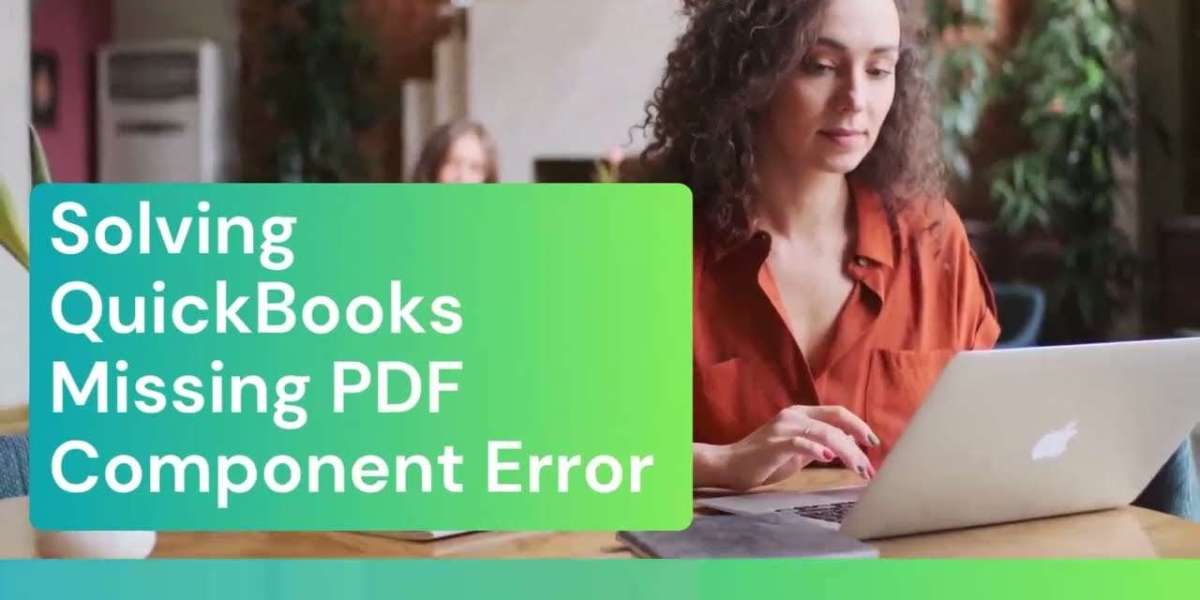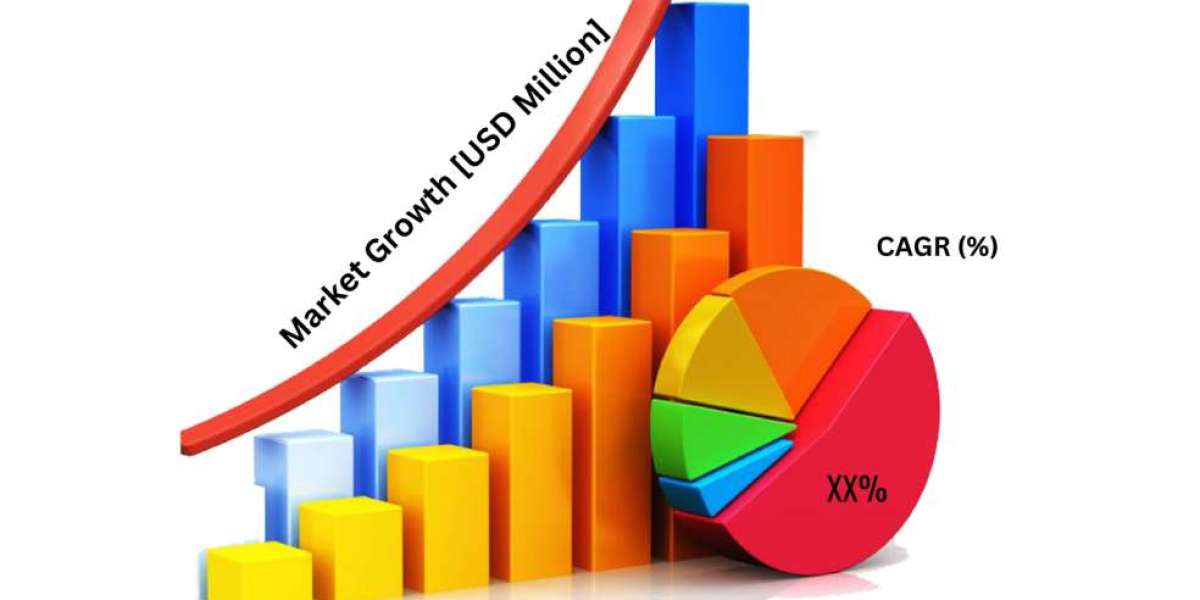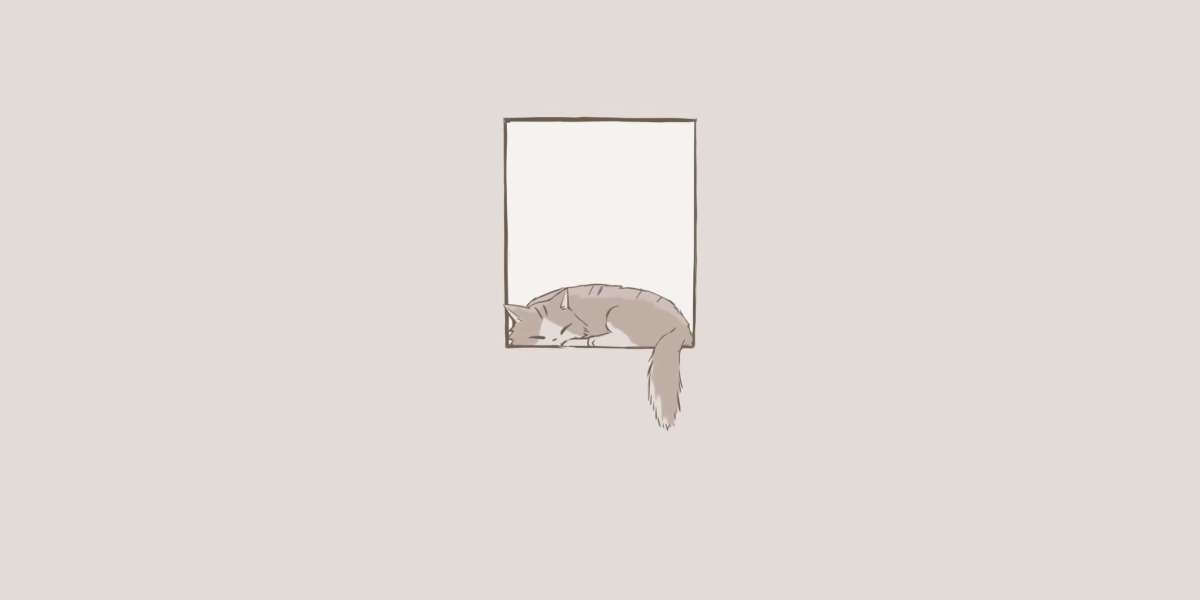QuickBooks is a widely used accounting software that streamlines financial management for businesses. One of its essential features is the ability to generate and print PDF reports. However, users may sometimes encounter an error message indicating a missing PDF component. This error can prevent you from viewing or printing crucial financial documents. In this comprehensive guide, we will walk you through the steps to repair the QuickBooks missing PDF component and restore full functionality to your accounting software.
Understanding the QuickBooks Missing PDF Component Error
The QuickBooks missing PDF component error typically occurs when the software is unable to generate or display PDF files. This issue can arise due to various reasons, such as outdated or corrupted QuickBooks components, missing or damaged Microsoft Windows components, or conflicts with other software. When this error appears, you may see a message stating, "QuickBooks could not save your form as a PDF file because of a missing component." This error can be frustrating, especially when you need to access or share important financial reports.
Before You Begin
Before proceeding with the repair process, it's essential to take a few preparatory steps. First, ensure that you have a reliable internet connection, as some of the repair methods may require downloading and installing updates. Next, make sure you have administrative rights on your computer, as you'll need these permissions to make changes to your system. Finally, it's always a good idea to create a backup of your QuickBooks data to protect your financial information in case anything goes wrong during the repair process.
Step 1: Update QuickBooks to the Latest Version
The first step in resolving the missing PDF component error is to update QuickBooks to the latest version. Intuit, the developer of QuickBooks, regularly releases updates that include bug fixes and improvements. These updates may address the PDF component issue and restore proper functionality. To update QuickBooks, follow these steps:
- Open QuickBooks and click on the "Help" menu in the top toolbar.
- Select "Update QuickBooks" from the dropdown menu.
- In the Update QuickBooks window, click on the "Update Now" button.
- QuickBooks will check for available updates and download them automatically.
- Once the download is complete, click on the "Install Updates" button.
- Follow the on-screen instructions to complete the installation process.
- Restart QuickBooks and check if the missing PDF component error is resolved.
If updating QuickBooks does not fix the issue, proceed to the next step.
Step 2: Repair Microsoft Windows Components
The QuickBooks missing PDF component error may also occur due to missing or damaged Microsoft Windows components. To repair these components, you can use the built-in Windows repair tool. Here's how:
- Close QuickBooks and any other open programs.
- Press the Windows key + R to open the Run dialog box.
- Type "control" and press Enter to open the Control Panel.
- In the Control Panel, click on "Programs and Features."
- Locate "Microsoft Windows" in the list of installed programs.
- Right-click on "Microsoft Windows" and select "Change."
- In the Windows Setup window, select "Repair" and click "Next."
- Follow the on-screen instructions to complete the repair process.
- Restart your computer and launch QuickBooks to check if the error is resolved.
If repairing Microsoft Windows components does not fix the missing PDF component error, move on to the next step.
Step 3: Manually Install the Missing PDF Component
If the previous steps did not resolve the issue, you can try manually installing the missing PDF component. QuickBooks uses a specific PDF component called "amyuni.dll" to generate and display PDF files. Follow these steps to install the missing component:
- Close QuickBooks and any other open programs.
- Open your web browser and visit the Amyuni Technologies website.
- Download the "amyuni.dll" file compatible with your version of QuickBooks.
- Once the download is complete, locate the downloaded file on your computer.
- Copy the "amyuni.dll" file to the QuickBooks installation directory. By default, this directory is located at "C:\Program Files\Intuit\QuickBooks" or "C:\Program Files (x86)\Intuit\QuickBooks."
- Paste the "amyuni.dll" file into the QuickBooks installation directory.
- Launch QuickBooks and check if the missing PDF component error is resolved.
If manually installing the missing PDF component does not fix the error, proceed to the next step.
Step 4: Repair QuickBooks Installation
If none of the previous steps have resolved the missing PDF component error, you may need to repair your QuickBooks installation. This process will restore any missing or damaged QuickBooks components without affecting your company data. Here's how to repair your QuickBooks installation:
- Close QuickBooks and any other open programs.
- Press the Windows key + R to open the Run dialog box.
- Type "control" and press Enter to open the Control Panel.
- In the Control Panel, click on "Programs and Features."
- Locate your version of QuickBooks in the list of installed programs.
- Right-click on QuickBooks and select "Repair."
- Follow the on-screen instructions to complete the repair process.
- Once the repair is finished, restart your computer.
- Launch QuickBooks and check if the missing PDF component error is resolved.
If repairing the QuickBooks installation does not fix the issue, there may be a more complex problem at hand.
Seeking Professional Assistance
If you have followed all the steps outlined in this guide and are still encountering the QuickBooks missing PDF component error, it may be time to seek professional assistance. Intuit offers various support options, including phone support, live chat, and a comprehensive knowledge base. You can contact QuickBooks support and provide them with details about your issue. They will guide you through more advanced troubleshooting steps or provide alternative solutions specific to your situation.
Preventive Measures
To minimize the chances of encountering the QuickBooks missing PDF component error in the future, there are a few preventive measures you can take:
- Keep QuickBooks and your operating system up to date with the latest patches and updates.
- Regularly run antivirus and anti-malware scans to detect and remove any potential threats that could interfere with QuickBooks functionality.
- Avoid installing unnecessary software or browser extensions that may conflict with QuickBooks.
- Create regular backups of your QuickBooks data to protect your financial information in case of any unforeseen issues.
Conclusion
Encountering the QuickBooks missing PDF component error can be frustrating, especially when you need to access or print important financial reports. However, by following the step-by-step guide provided in this article, you can troubleshoot and resolve the issue effectively. Whether it's updating QuickBooks, repairing Microsoft Windows components, manually installing the missing PDF component, or repairing your QuickBooks installation, these methods have proven successful for many users.
If the error persists after trying these steps, don't hesitate to reach out to QuickBooks support for further assistance. Their experienced technicians can provide personalized solutions and help you get your accounting software back up and running smoothly.
Remember, prevention is key when it comes to maintaining the health and functionality of your QuickBooks software. By keeping your system updated, running regular scans, and creating backups, you can minimize the chances of encountering errors like the missing PDF component.
With the information and steps provided in this guide, you are now equipped to tackle the QuickBooks missing PDF component error head-on. Don't let this issue hinder your productivity or prevent you from accessing crucial financial data. Take control of your accounting software and ensure that it continues to serve your business effectively.
By resolving the missing PDF component error, you can regain the ability to generate and print PDF reports seamlessly, allowing you to share financial information with stakeholders, clients, and colleagues easily. QuickBooks is a powerful tool for managing your business finances, and by keeping it in optimal condition, you can make informed decisions and drive your business forward.
Stay proactive, follow the troubleshooting steps, and don't hesitate to seek assistance when needed. With a properly functioning QuickBooks software, you can focus on what matters most – running and growing your business with confidence.