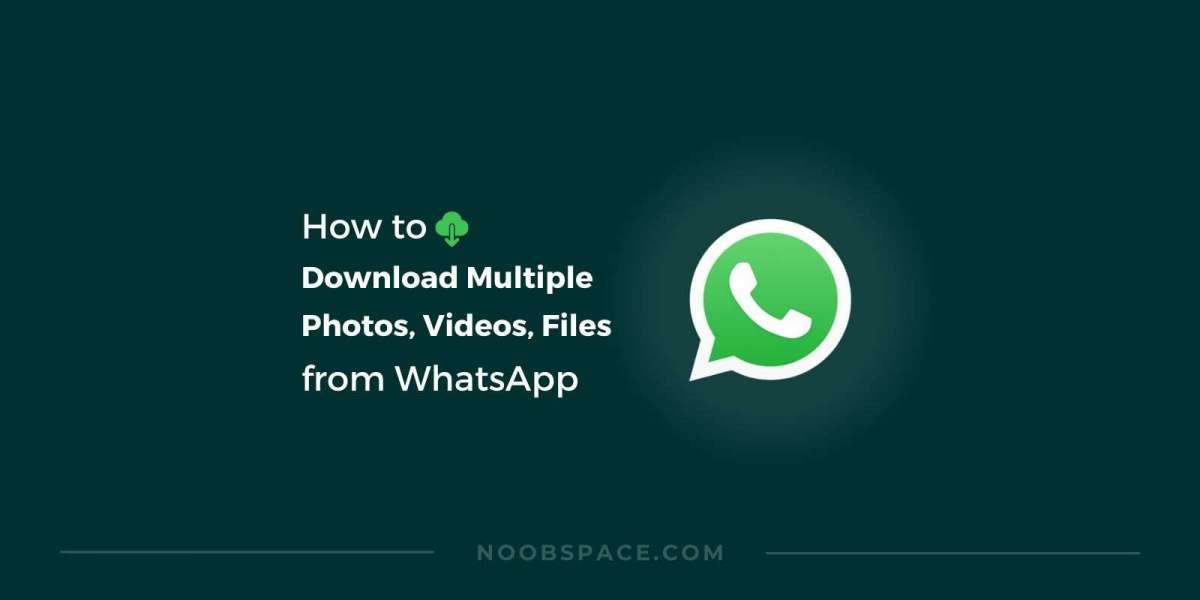WhatsApp Web has revolutionized the way users interact with the immensely popular messaging platform. This web-based extension mirrors the functionalities of the mobile application, allowing seamless communication across devices. As experts in optimizing user experiences, we delve deeper into the comprehensive benefits, functionalities, and tips on leveraging WhatsApp Web for enhanced productivity and connectivity.
Introduction to WhatsApp Web
WhatsApp Web serves as an extension of the WhatsApp mobile application, enabling users to access their conversations, media, and contacts directly from a web browser. This innovative tool facilitates real-time communication, enabling users to send and receive messages, media files, and documents conveniently from their desktop or laptop.
Advantages of WhatsApp Web
1. Cross-Device Synchronization
WhatsApp Web synchronizes seamlessly with the mobile application, ensuring continuity in conversations across multiple devices. This synchronization feature allows users to switch between their phone and web browser effortlessly, maintaining a consistent conversation flow.
2. Enhanced Productivity
The accessibility of WhatsApp Web on a larger screen contributes significantly to increased productivity. Users can type more efficiently, manage multiple conversations simultaneously, and easily share files, contributing to a smoother workflow.
3. Convenient File Sharing
WhatsApp Web streamlines the process of sharing files between devices. Users can effortlessly share documents, images, and videos directly from their computer, eliminating the need to transfer files between different devices manually.
How to Use WhatsApp Web Effectively
Setting Up WhatsApp Web
- Open the web browser and navigate to the WhatsApp Web URL.
- Open the WhatsApp application on your mobile device and access the 'Settings' option.
- Tap on 'WhatsApp Web/Desktop' and scan the QR code displayed on the browser.
- Once scanned, the web interface will sync with your mobile device, granting access to your conversations.
Maximizing Features
- Keyboard Shortcuts: Utilize keyboard shortcuts for quicker navigation and message handling.
- Message Drafts: Draft messages on the web interface and continue editing them on your mobile device seamlessly.
- Notification Customization: Configure notifications to receive alerts for messages, calls, and other updates.
Security Measures
To ensure the security of your conversations and data on WhatsApp Web:
- Regularly log out from WhatsApp Web after usage.
- Enable two-factor authentication on your WhatsApp account for an additional layer of security.
Conclusion
WhatsApp Web emerges as a powerful tool, bridging the gap between mobile and desktop communication. Its seamless integration and user-friendly interface redefine how individuals communicate and collaborate across platforms. By optimizing usage and leveraging its functionalities, users can amplify productivity and streamline communication effortlessly.