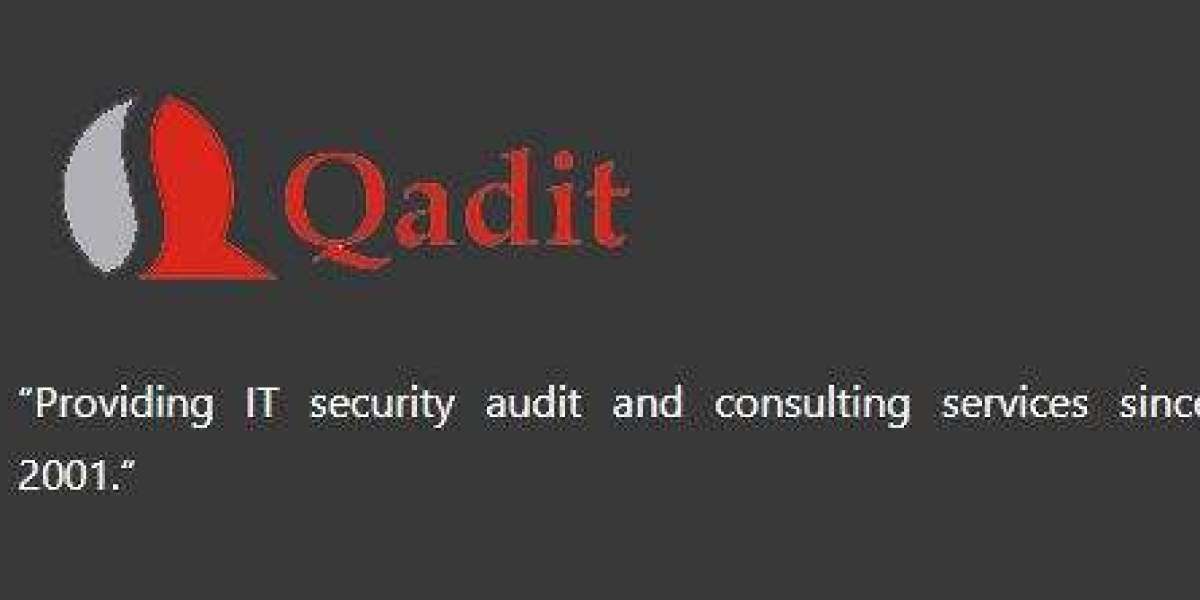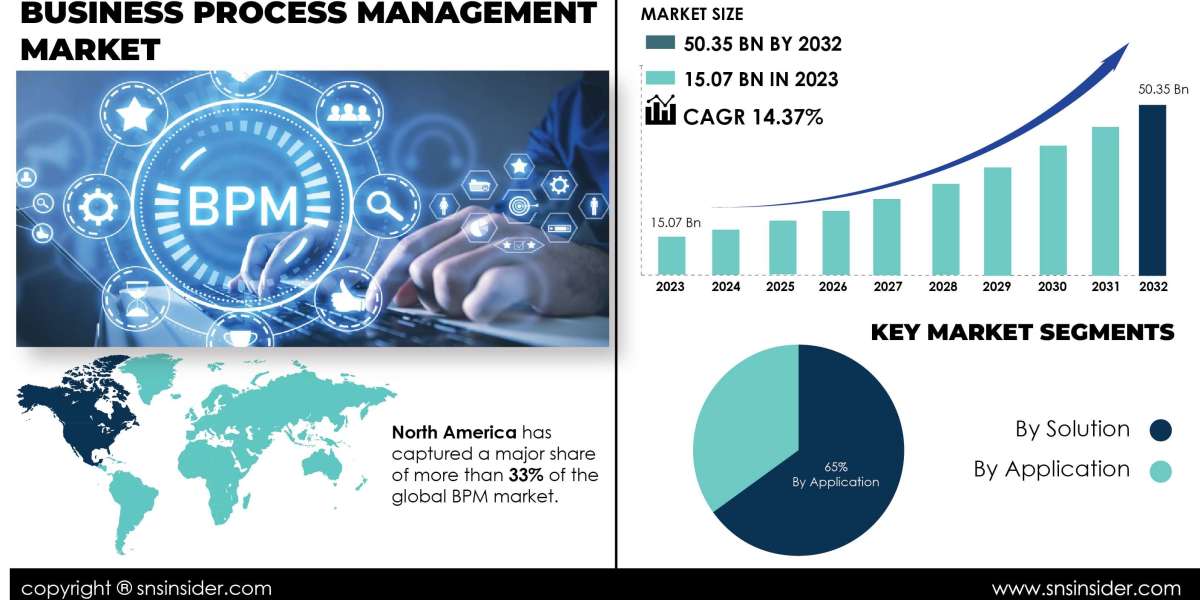Are you here to learn how to pair Cricut Explore Air 2? I’ve got your back! When pairing a Cricut machine with a computer or mobile device, I find it easy and fun. I am confident that you will also enjoy this process. For more information, the Cricut machine connects with all types of devices, including Windows, MacBook, Android, and iOS.
Before connecting, make sure your devices and the Cricut machine are closer together so that the machine will be easily detectable when we connect them via Bluetooth. To avoid connectivity failure, you must place both devices near each other. Let’s get started now with the stepwise tutorial.
How to Pair Cricut Explore Air 2 to Desktop?
Distance plays a crucial role whenever you pair your Cricut cutting machine to your desktop or any device. Look for a flat surface like a table and place your Cricut within 10 to 15 feet. Then, try to follow the steps below:
Here’s how to connect Cricut Explore Air 2 Bluetooth to a Windows PC and MacBook:
For Windows 10
- Go to your Windows desktop. To open the Settings, type the Windows logo, and I keys on your keyboard.
- Now, you will need to choose the Devices option.
- From the Devices option, you are required to turn the Bluetooth on.
- After that, you just click on the Add Bluetooth or other device option.
- Next, you will need to select Bluetooth and wait for a couple of minutes.
- Then, you have to choose the machine that shows up in the list.
- When you choose your Cricut model from the list, it will connect to your machine.
For MacBook
- First of all, you will need to power on your Cricut cutting machine and Mac.
- Once you have powered on both devices, go to your Apple menu on your Mac.
- Then, you have to select the option System Setting.
- On the following screen, find the Bluetooth and turn it on.
- Now, you will want to wait a while and check if your Mac detects your Cricut Explore machine.
- Once detected, you will need to click on the Pair tab given on the right side of the model name.
- After that, you will be done with your Cricut pairing.
How to Pair Cricut Explore Air 2 to Mobile?
If you are looking for a handy way to get the most out of your Cricut, you should use Cricut using a mobile device. In order to use Cricut on a phone, you have to connect your machine to your mobile phone.
Here’s how to connect Cricut Explore Air 2 Bluetooth to an Android and iOS phone:
For Android
- Open your mobile phone, and go to the Settings.
- After that, Check where your Bluetooth is.
- Once found, you have to turn on your Bluetooth.
- Once your Bluetooth is on, please wait until your device finds a nearby Cricut machine.
- Once you have found the Cricut model, click on it to pair it.
- Finally, you have connected the Cricut cutting machine to Bluetooth.
For iOS
- Go to your iPhone device and click on Settings.
- Once you are on your Settings, you will need to click on the Bluetooth option.
- Then, you have to hit the toggle button to enable Bluetooth.
- After that, you will need to hold on to check whether your iPhone or iPad detects any Cricut machines from the detectable devices list.
- Once your machine is finally found, you should select it and proceed to pair it.
- Now, you will need to move forward by simply clicking on Pair.
FAQs
Question 1: How to connect iPad to Cricut Explore Air 2?
Answer: Connecting Cricut to an iPad is a breeze. However, you must know that connecting all iOS devices, including iPhones and iPads, is the same. Here’s how to pair Cricut Explore Air 2 to iPad:
- Turn on your iPad and go to the Settings tab.
- Then, you will need to turn on Bluetooth.
- Ensure your machine is also turned on so that the iPad can detect it.
- Once done, click on the detected machine from the available list.
- After that, your pairing process is done.
Question 2: Do all Cricut machines connect via Bluetooth?
Answer: Yes, with the latest models, such as Explore Air 2, Explore 3, Maker, Maker 3, Joy, Joy Xtra, and Venture, you can easily connect to your computer and smartphone using Bluetooth. However, the older Cricut models, including Explore One, require a wireless Bluetooth adapter.
Question 3: Are all types of Bluetooth adapters compatible with Cricut?
Answer: I would recommend you use the Bluetooth dongle that supports audio devices. Because Cricut doesn’t guarantee that all the dongles are compatible or will pair with your Cricut cutting machine. However, it is seen that those dongles that support the audio devices are often able to pair with Cricut hassle-free.
Source: How to Pair Cricut Explore Air 2
Visit here For More Information: cricut.com/setup